Create an order - customer's perspective
This page shows you the happy path of what customers see once they are redirected to our platform.
If in your Revolut Ramp Redirect URL you specify values for certain parameters, respective fields are populated with those values. Depending on your configuration, the customer may be able to modify these parameters or not. If you haven't included the values in the Redirect URL, they are set to default values or left empty.
1. Sign in or sign up
Revolut users: Sign in
The customer logs in with their Revolut credentials. They must enter their phone number, followed by an SMS OTP and their Revolut Passcode when prompted.
Non-Revolut users: Sign up
Depending on the country, the customer goes through a Web KYC flow on Revolut Ramp, or is required to onboard to the Revolut banking app and complete the KYC verification there.
Each path takes only a few minutes.
1.1. Provide country of residence
The customer selects the country of residence.
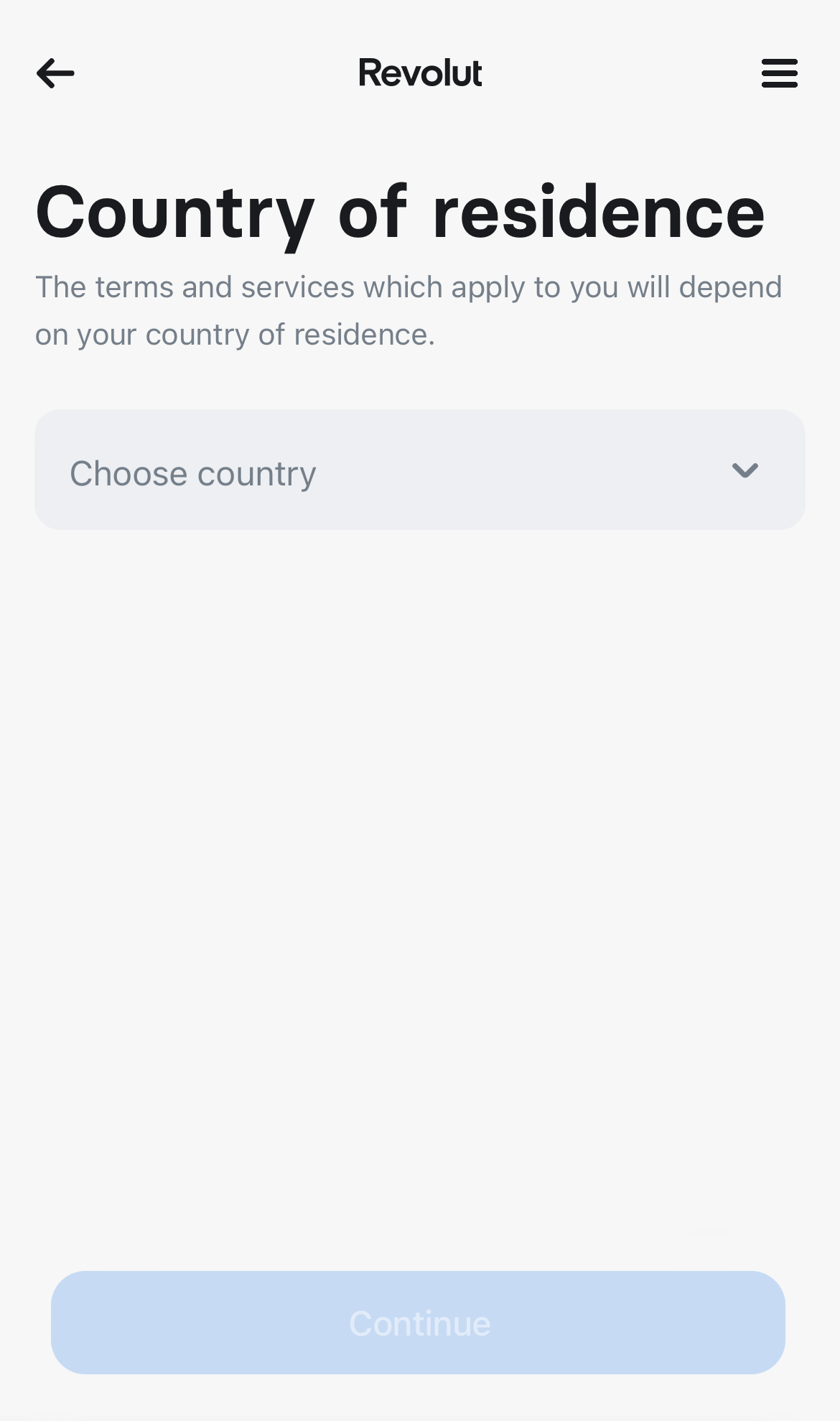
1.2. Provide address
The customer provides their full home address.
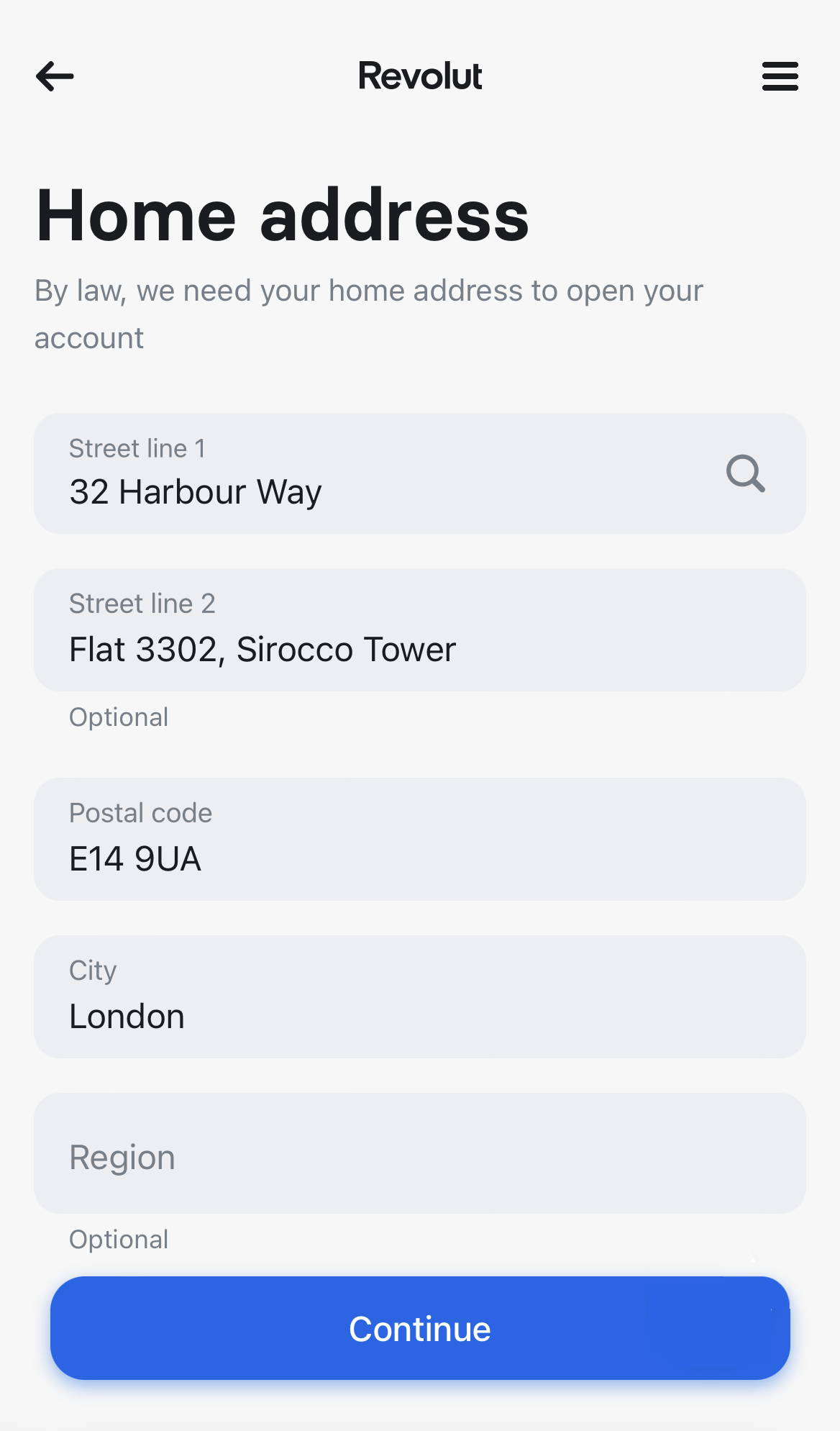
1.3. Provide citizenship
The customer selects their citizenship.
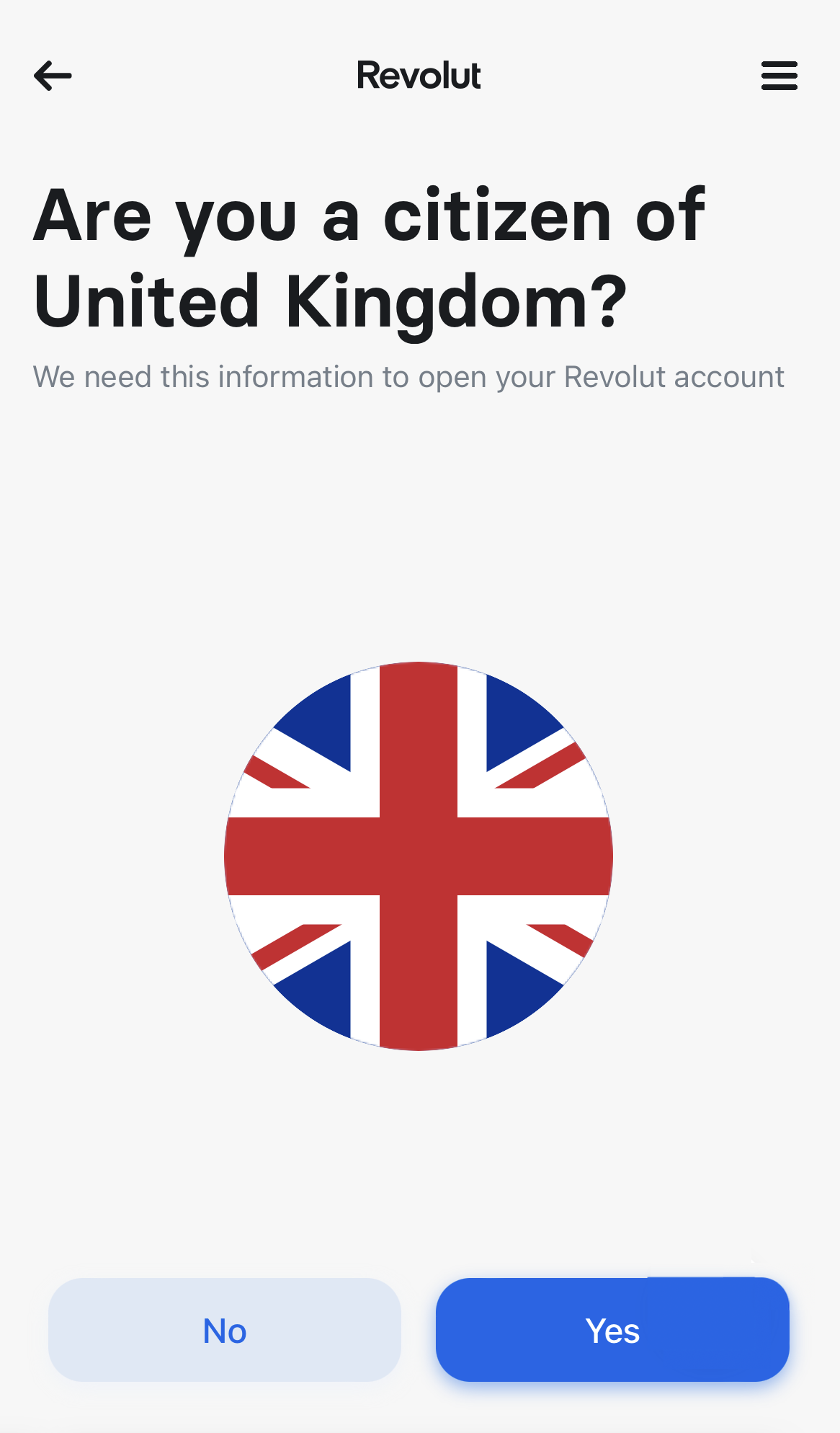
1.4. Provide proof of identity
The customer selects the type of document that they want to submit as proof of their identity.
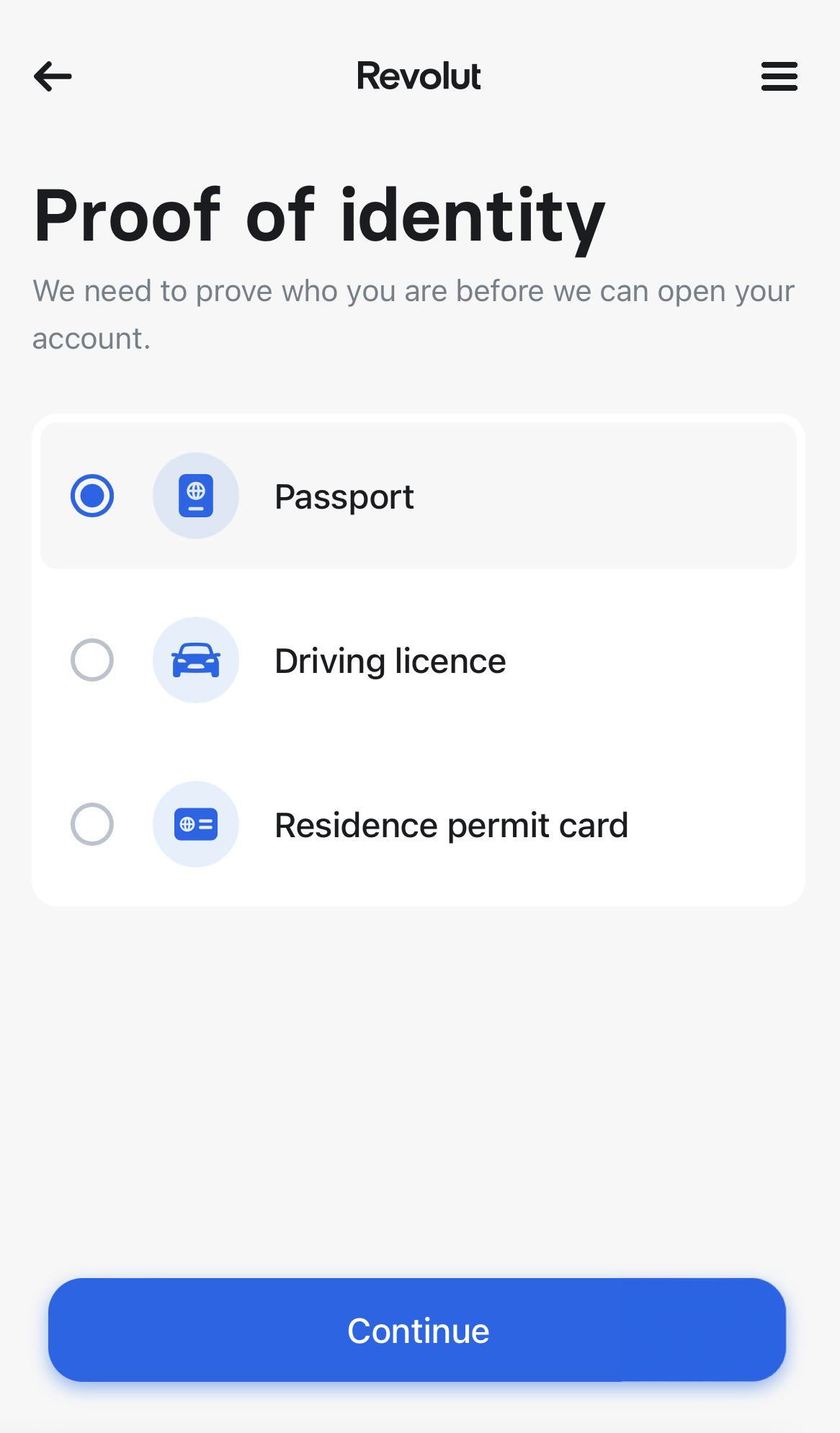
Then, they submit a photo of the selected document.
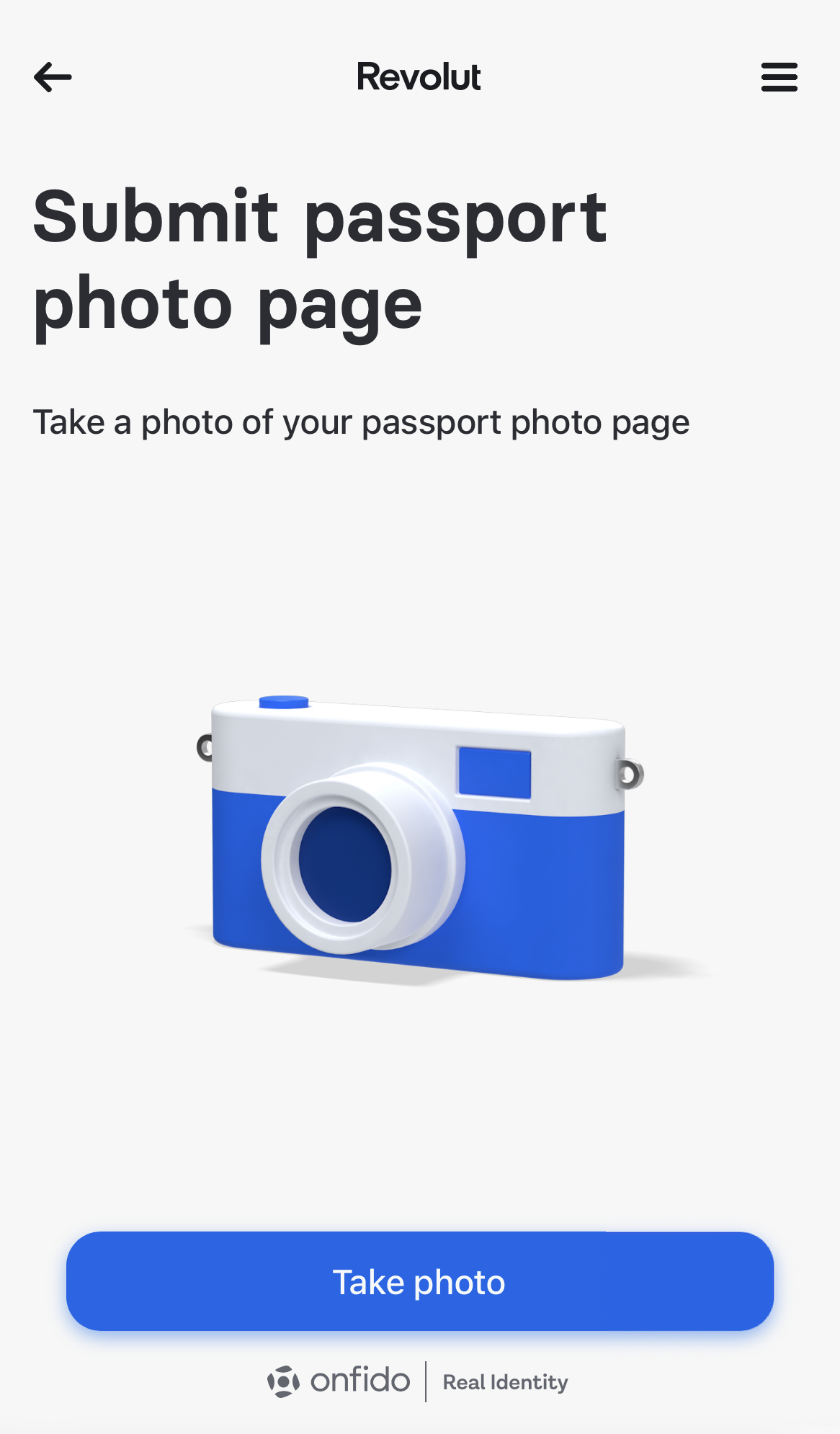
1.5. Record a video
Next, the customer must follow the instructions to record a video selfie.
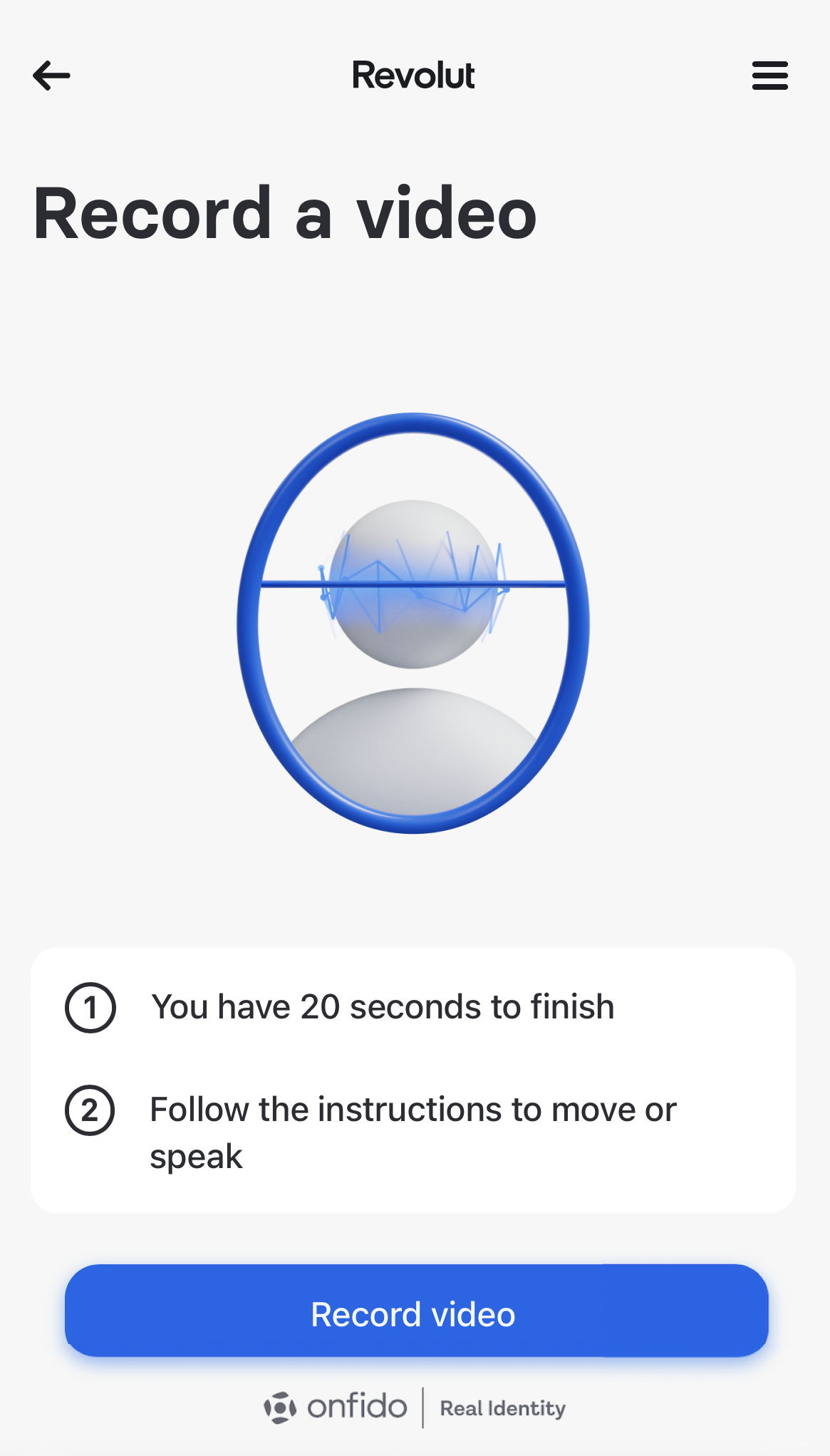
1.6. Wait for the verification to finish
Then, we verify the customer's identity.
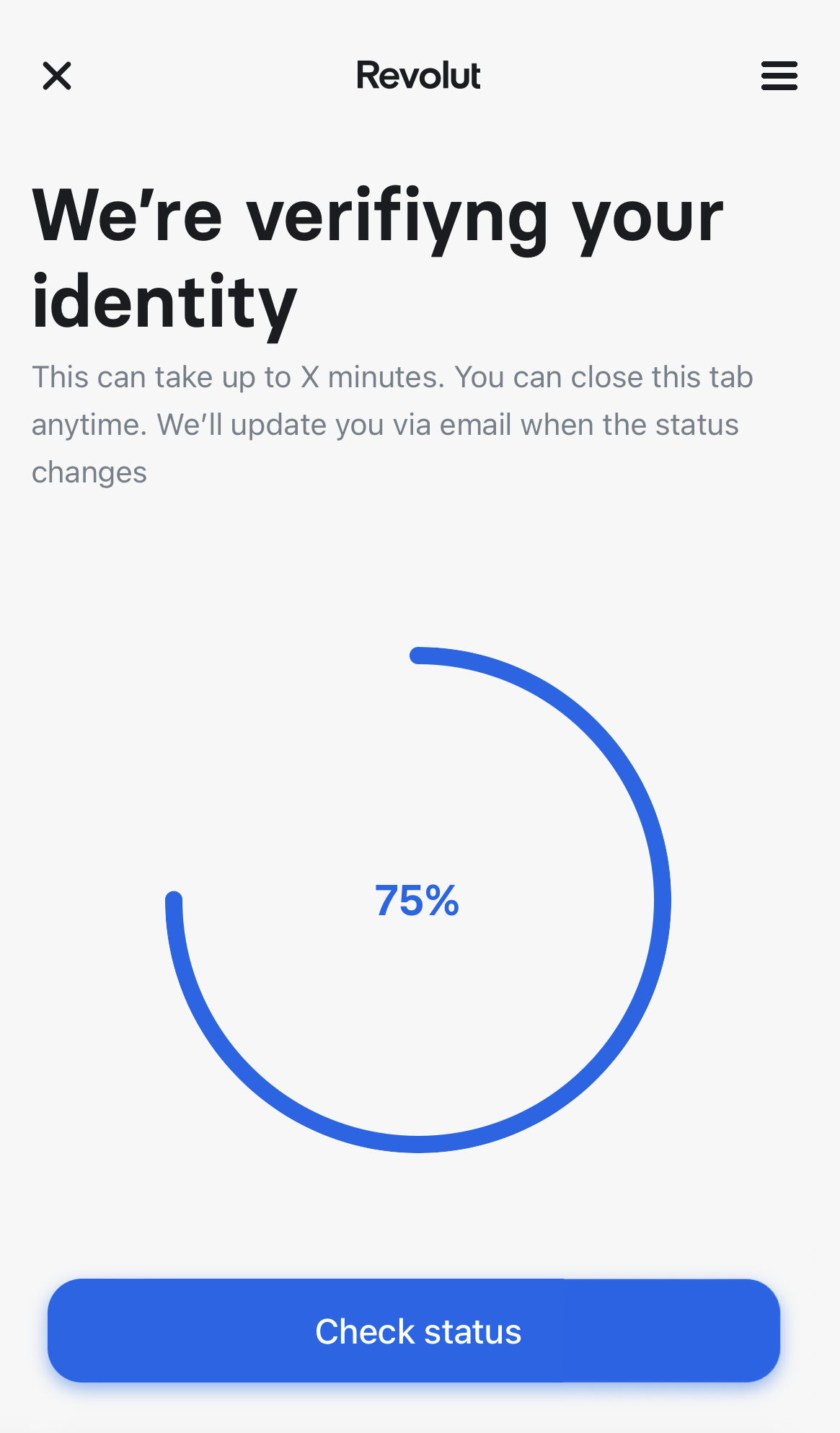
When the verification is finished, they can proceed to the next step.
2. Check out
Once the customer logs in, they are redirected straight to our checkout page.
Payment method
- If the customer selected Apple Pay or Google Pay on your platform, they cannot modify the payment method on this screen.
- Otherwise, the customer can select the payment method here (Revolut Pay, credit/debit card).
3. Authorise the payment
Payment authorisation depends on the selected payment method:
- Revolut account: The customer is asked to confirm the transaction in-app. In some cases, they might see additional questions in the app – if so, they should follow the instructions in the app.
- Credit/debit card: The customer is asked to confirm the transaction via 3DS in their issuing bank’s application.
- Apple Pay/Google Pay: The customer confirms the transaction with biometrics or another authentication method.
4. View transaction results
The customer is redirected to a status page, where they can see transaction details and track the status of their order:
- If you provided a Partner Redirect URL, the customer is redirected to that URL.
- Otherwise, the details are displayed in Revolut Ramp.
Additionally, the customer is notified about the transaction result by e-mail.