Get started with the Revolut POS system
Prerequisites
Before using the Revolut POS system, ensure the following:
- Revolut Merchant account: Active and verified.
- Supported devices: Any of the following:
- iPad with iPadOS 13.0 or later.
- iPhone with iOS 13.0 or later.
- Mac with macOS 11.0 or later and an Apple M1 chip or newer.
- Hardware setup:
- iPad, iPhone or Mac for using the POS app.
- Revolut Reader or Terminal (fully charged) for taking card payments.
- Tap 2 Pay on iPhone, with iOS 16.4 or later.
- Compatible receipt and kitchen printers (e.g., Star TSP100III or Epson TM-m30III).
- Compatible cash drawers (e.g., SMD2, CD3, CD4)
Set up the POS System
Web portal setup
-
Log in to your Revolut Business account via a web browser.
-
Navigate to Merchant > In-store and click the Discover Revolut POS banner.
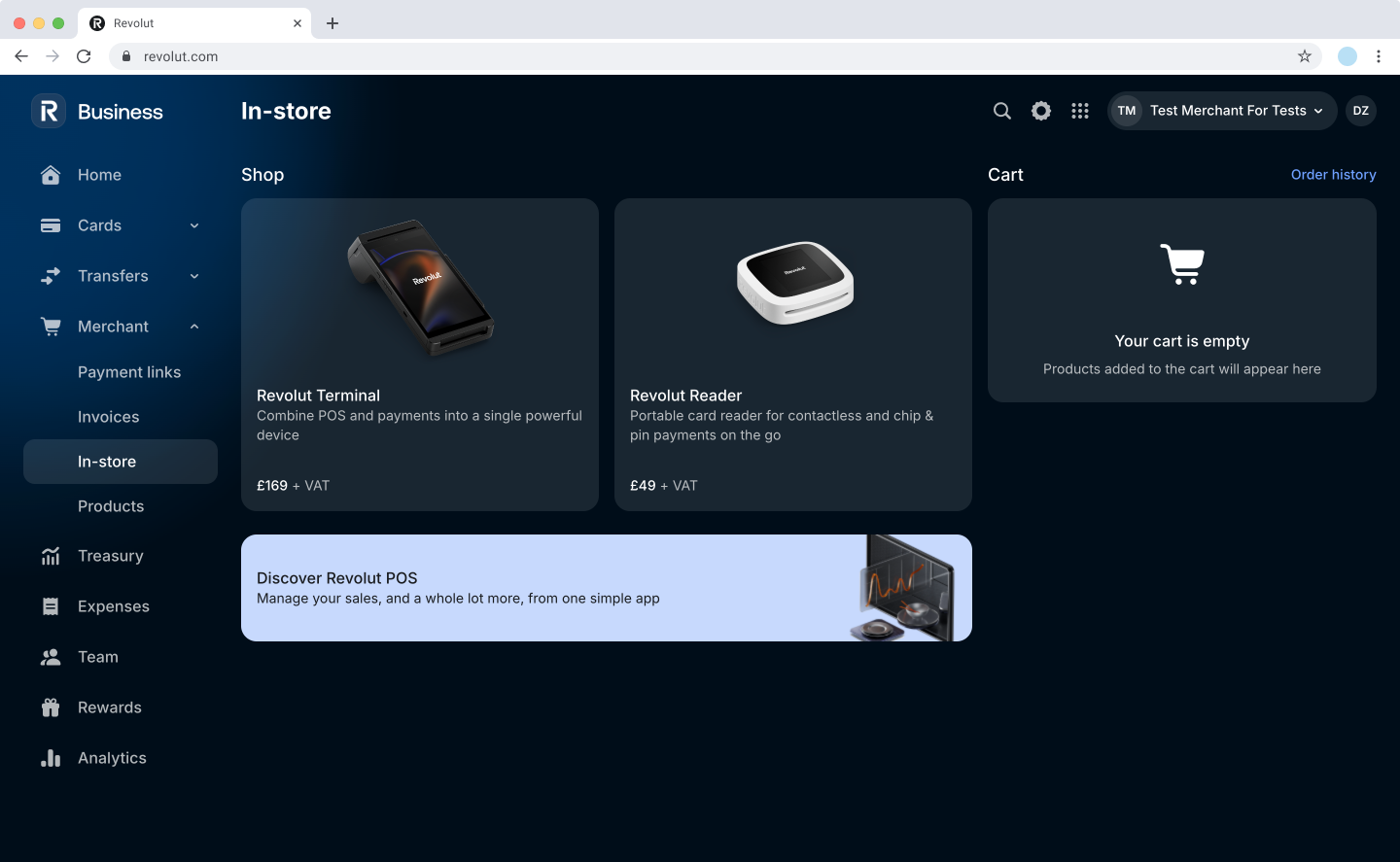
-
Click Get started, then follow the prompts to activate the POS system and set up your first location.
-
Once done, the POS web portal will open.

-
If you haven't done yet, you can order a Revolut Reader to accept card payments with your POS system.
iPad app setup
-
Download the Revolut POS app from the App Store with your iPad.
-
Log in using your Revolut Business credentials.
noteIf you have multiple locations, ensure to select the right one.
-
Pair the Revolut Reader with your iPad via Bluetooth:
- Go to More > Hardware > Payment devices.
- Tap and select Revolut Reader, then follow the on-screen instructions.
iPhone app setup
-
Download the Revolut POS app from the App Store with your iPhone.
-
Log in using your Revolut Business credentials.
noteIf you have multiple locations, ensure to select the right one.
-
Pair the Revolut Reader with your iPhone via Bluetooth:
- Go to More > Hardware > Payment devices.
- Tap and select Revolut Reader, then follow the on-screen instructions.
Revolut Terminal setup
Revolut POS integrates with Revolut Terminal via Parked bills. This feature allows you to seamlessly sync orders and payments between your iPad and a Revolut Terminal device.
No additional setup is required. Simply ensure that both the iPad (running the POS app) and the Terminal are logged into the same location, and you'll be able to utilise parked bills for a smooth checkout experience.
For more details and step-by-step instructions, see Take payments with the Revolut Terminal.