Install the Revolut Gateway for Adobe Commerce (Magento 2)
Learn how to install, upgrade, and uninstall the Revolut Gateway for Adobe Commerce (Magento 2).
Install the plugin
There are two ways to install the Revolut Gateway for Adobe Commerce (Magento 2) plugin, depending on your preferred method.
Install via Adobe Commerce Marketplace
Complete the following steps to install the plugin via Adobe Commerce Marketplace:
-
Place an order for the plugin on the Adobe Marketplace.
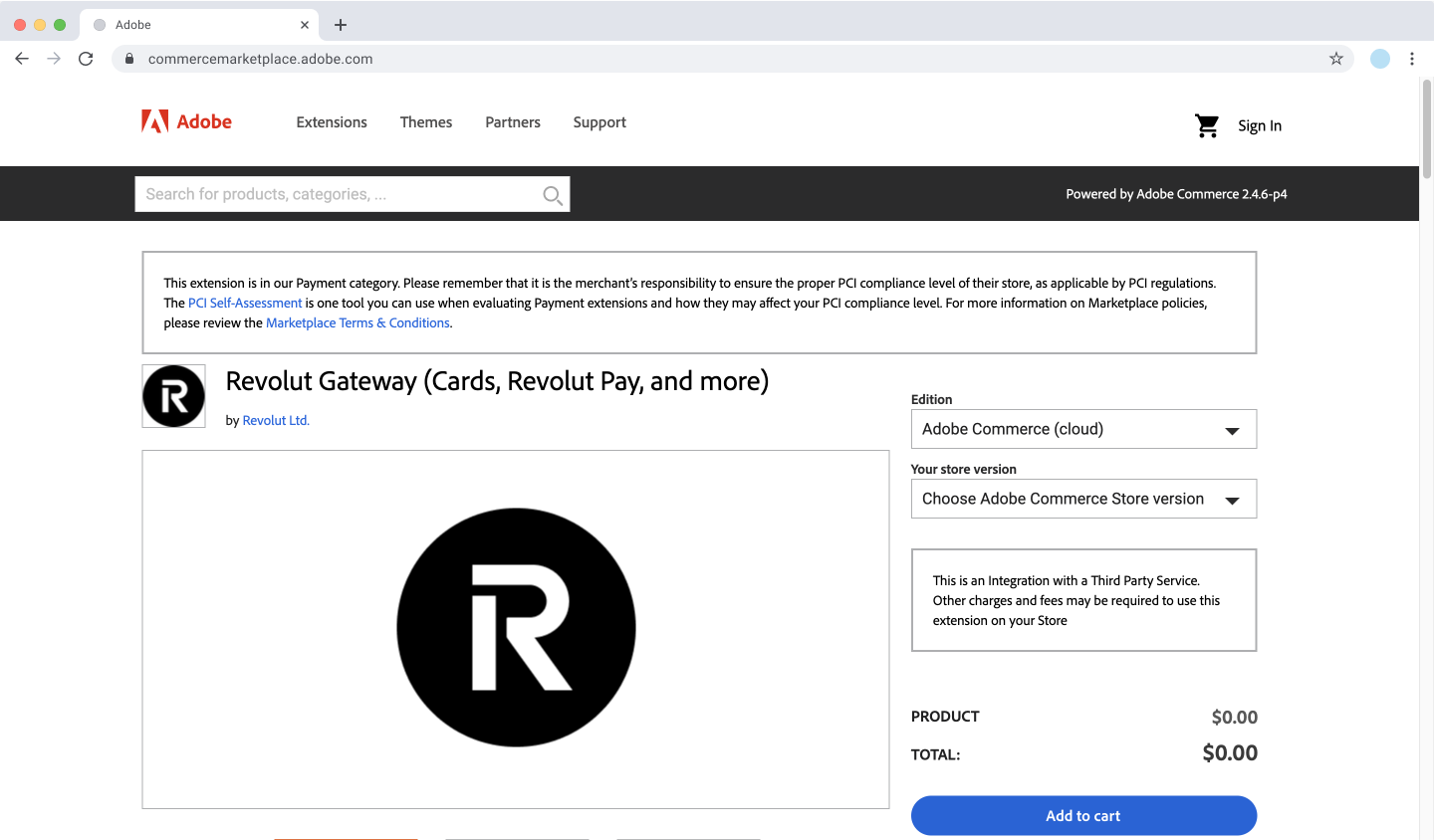
-
Open a terminal in your Adobe Commerce project's root folder and run the following command:
$ composer require revolut/module-payment
- If prompted, follow the instructions of Composer.
- You might need to submit your user credentials and provide your Adobe Commerce authentication keys.
- To enable the plugin on your store, run the following command:
$ php bin/magento module:enable Revolut_Payment
- To finish the installation, check for updates and compile files, run the following commands:
$ php bin/magento setup:upgrade
$ php bin/magento setup:di:compile
$ php bin/magento setup:static-content:deploy
- When the installation is done, flush the cache with the following command:
$ php bin/magento cache:flush
- Log in to your Adobe Commerce admin panel and navigate to Stores > Configuration > Sales > Payment Methods. You should see Revolut under Other payment methods.
Congratulations! You have installed the Revolut Gateway for Adobe Commerce (Magento 2) plugin. You are almost ready to start accepting payments.
To complete the setup and begin processing transactions, configure the plugin.
Upgrade the plugin
To keep your Revolut Gateway for Adobe Commerce (Magento 2) plugin up to date and benefit from the latest features and security updates, you should regularly check for updates.
Upgrade via Composer
-
Log in to your Adobe Commerce server via SSH and navigate to your Adobe Commerce project's root directory.
-
Run the following command to update the plugin:
$ composer update revolut/module-payment -
Follow steps 5 to 9 from the installation via Marketplace to complete the upgrade process.
Upgrading the plugin may overwrite existing configurations. Ensure you have backups or have noted down your settings before proceeding.
Uninstall the plugin
If you need to uninstall the Revolut Gateway for Adobe Commerce (Magento 2) plugin from your store, follow these steps.
Uninstall via Composer
-
Log in to your Adobe Commerce server via SSH and navigate to your Adobe Commerce project's root directory.
-
Disable the plugin:
$ php bin/magento module:disable Revolut_Payment -
Remove the plugin using Composer:
$ composer remove revolut/module-payment -
Open a terminal in the
magento2root folder and run the commands in the provided code block to finish the uninstallation.
$ php bin/magento setup:upgrade
$ php bin/magento setup:di:compile
$ php bin/magento setup:static-content:deploy
- When the uninstallation is done, flush the cache using the admin panel or the following terminal command.
$ php bin/magento cache:flush
Troubleshooting
If you encounter issues during installation or upgrades:
- PHP version: Ensure that the PHP version used in the terminal matches the PHP version used by your Adobe Commerce store.
- Memory limit: Increase the PHP memory limit by setting the
memory_limitvariable in yourphp.inifile to at least756M. - Permissions: Verify that your user account has the necessary permissions to run commands.
- Composer authentication: Ensure your Adobe Commerce authentication keys are correctly configured. Refer to the Adobe Commerce authentication keys documentation for guidance.
The Revolut Gateway for Adobe Commerce (Magento 2) plugin is compatible with Adobe Commerce versions from 2.4.x.
For a plugin compatible with older versions you can download the previous version. Bear in mind that this version is deprecated, and we do not offer support for it.