Install the Revolut payment apps
If you change your store's name in Shopify, you need to reinstall the app! Otherwise, the updated name won't be displayed on the checkout page.
To reinstall follow the uninstallation steps, then the installation steps.
Install the plugin
To install any of the Revolut payment apps:
-
Visit either the Revolut Pay app's official page or the Revolut Payment Gateway app's official page in the Shopify app store.
-
Click the Install button to add the app to your Shopify store.
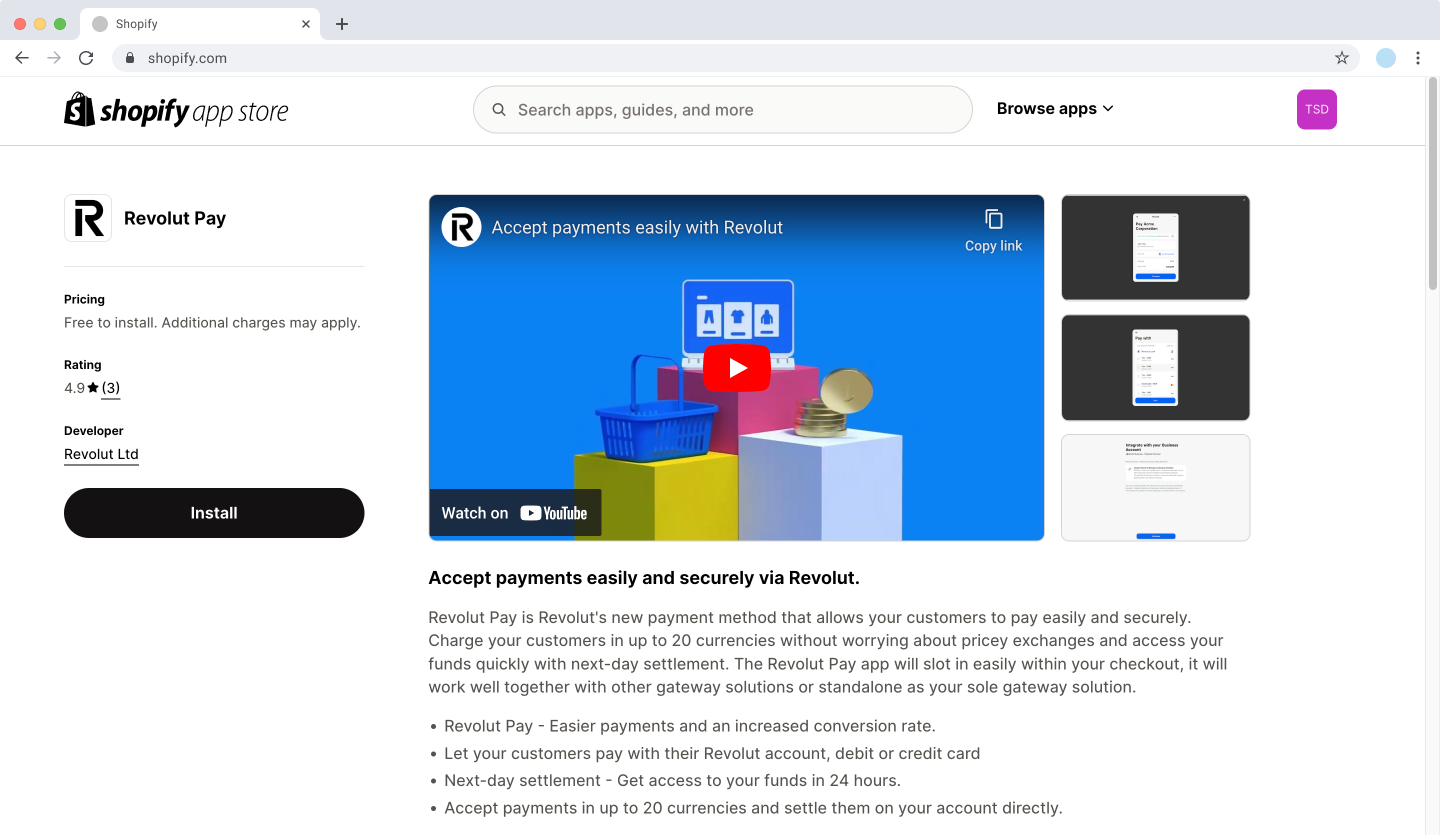
-
On the next page, click the Install button again, the plugin will be automatically installed in your Shopify store.
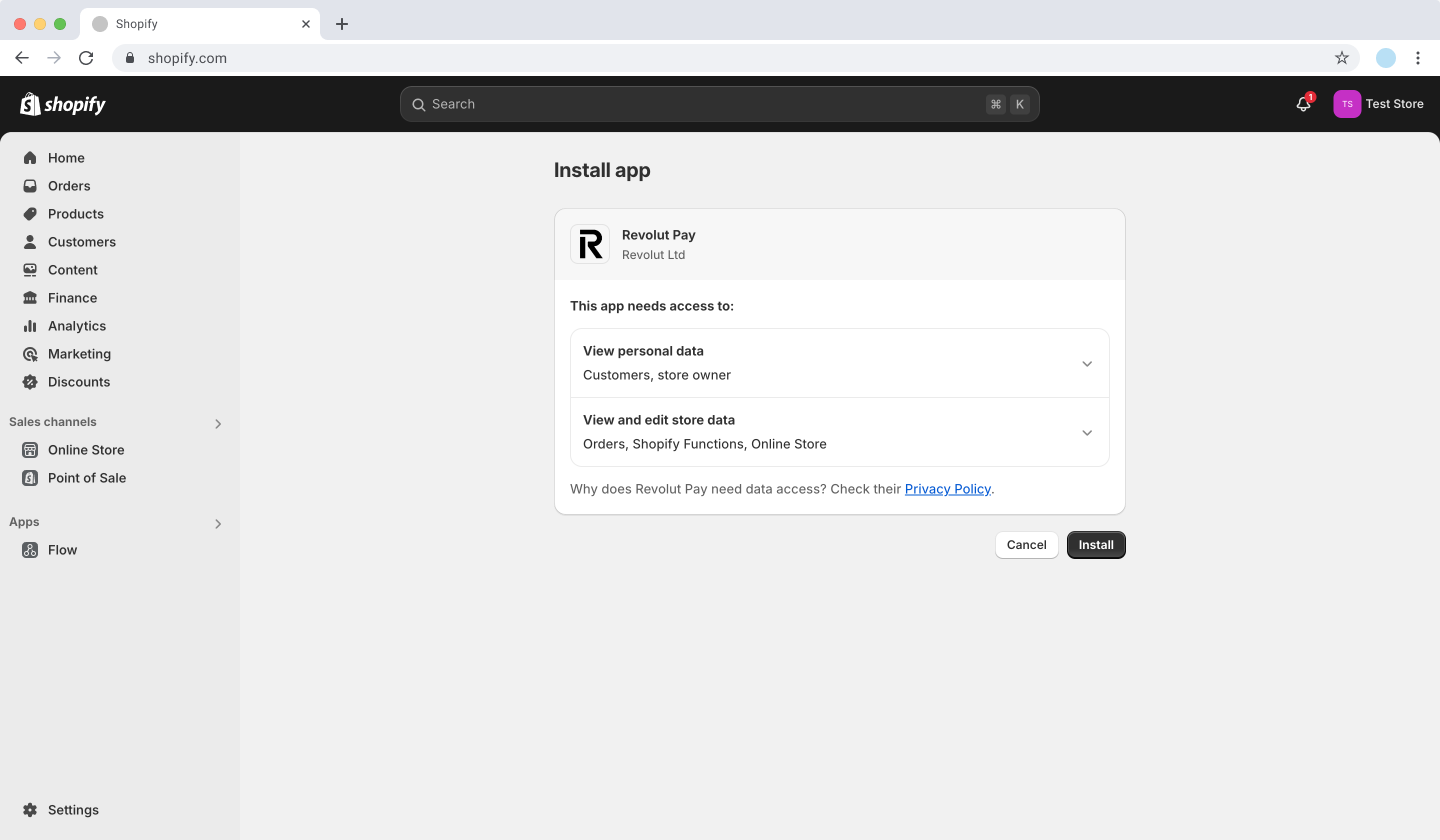
-
Select the type of account you want to connect:
- Revolut Business
- Revolut Pro
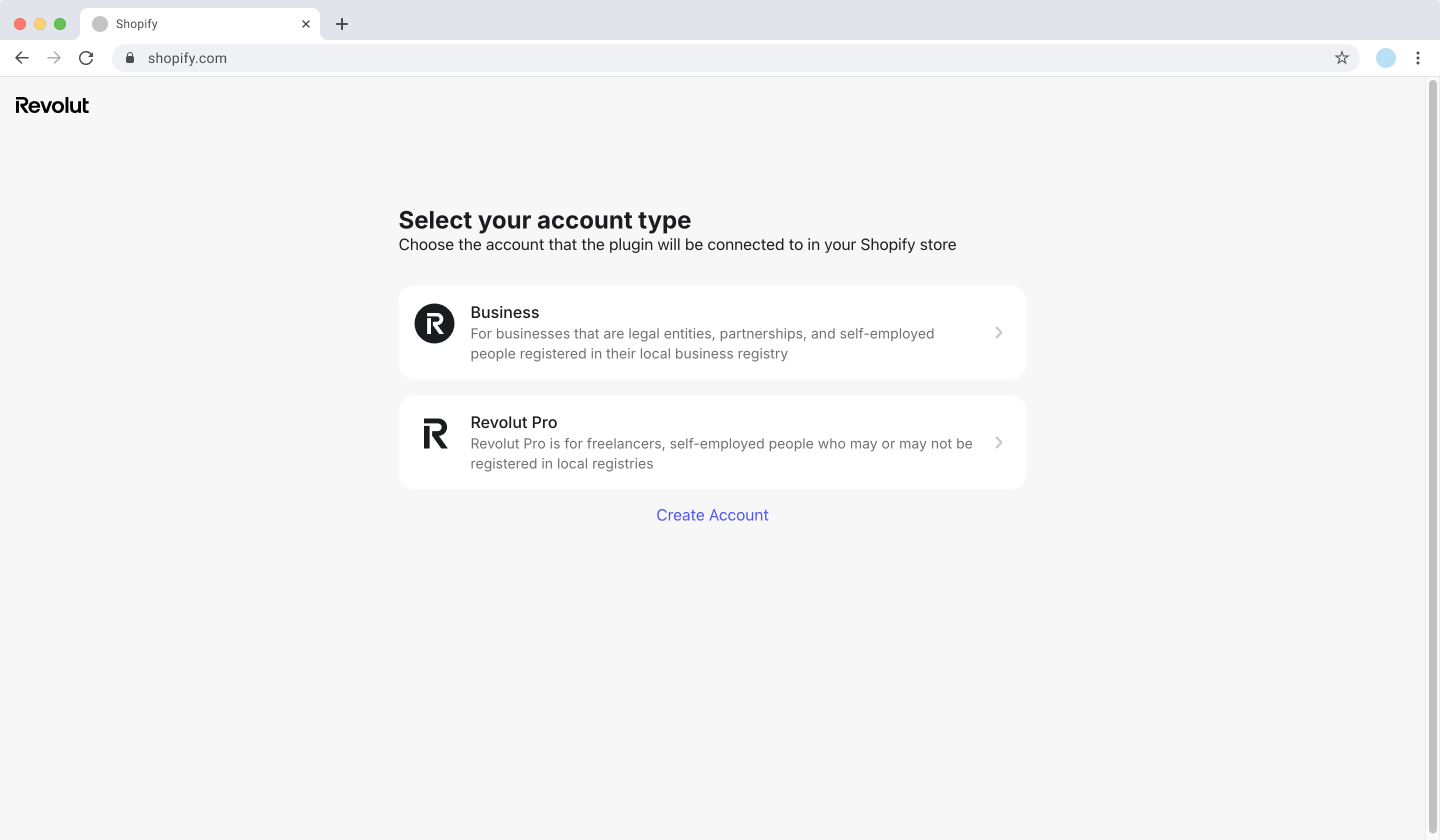
-
When you are redirected to log in to your selected account.
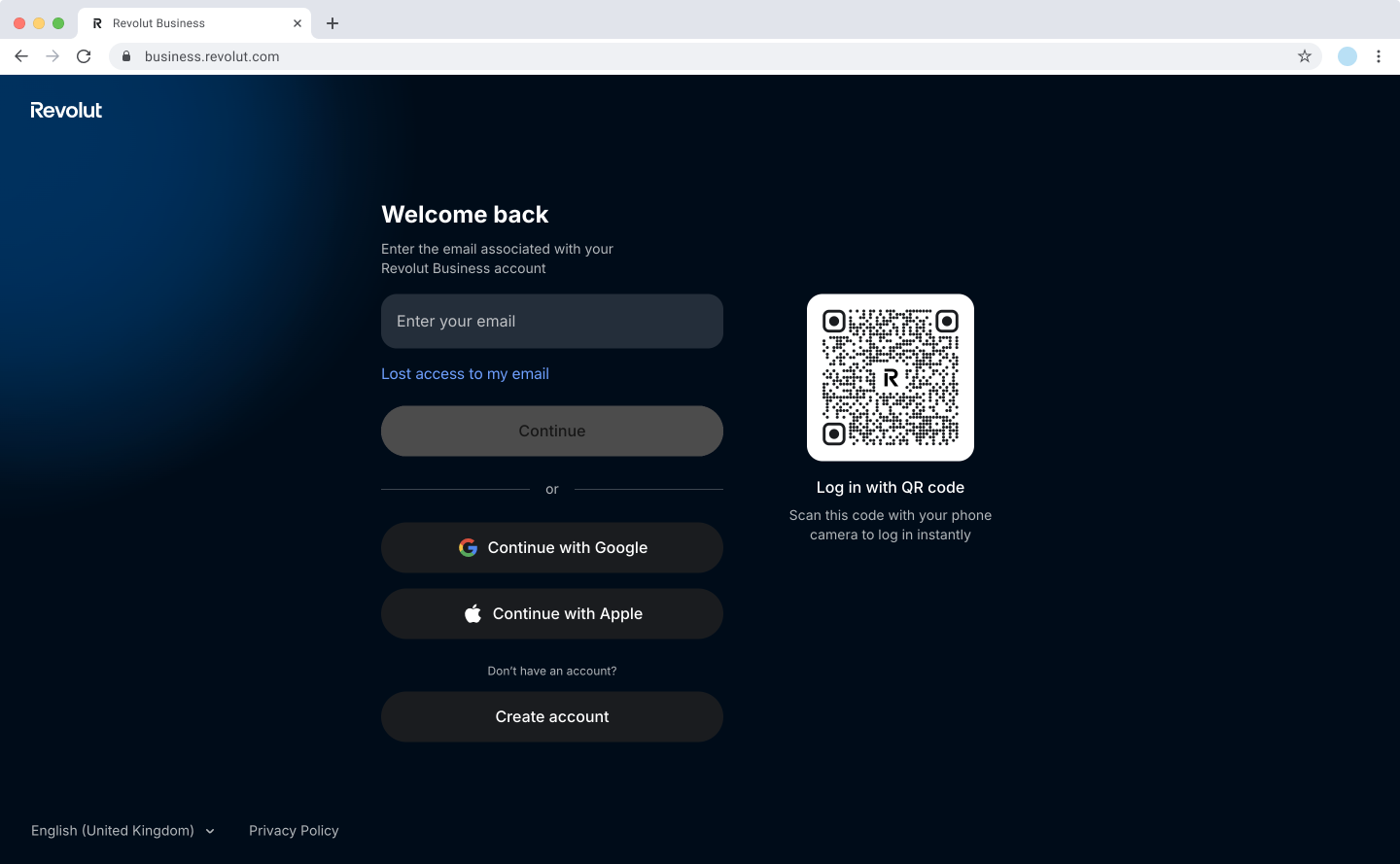
-
When prompted, click Authorise to grant permissions to your Revolut Merchant account.
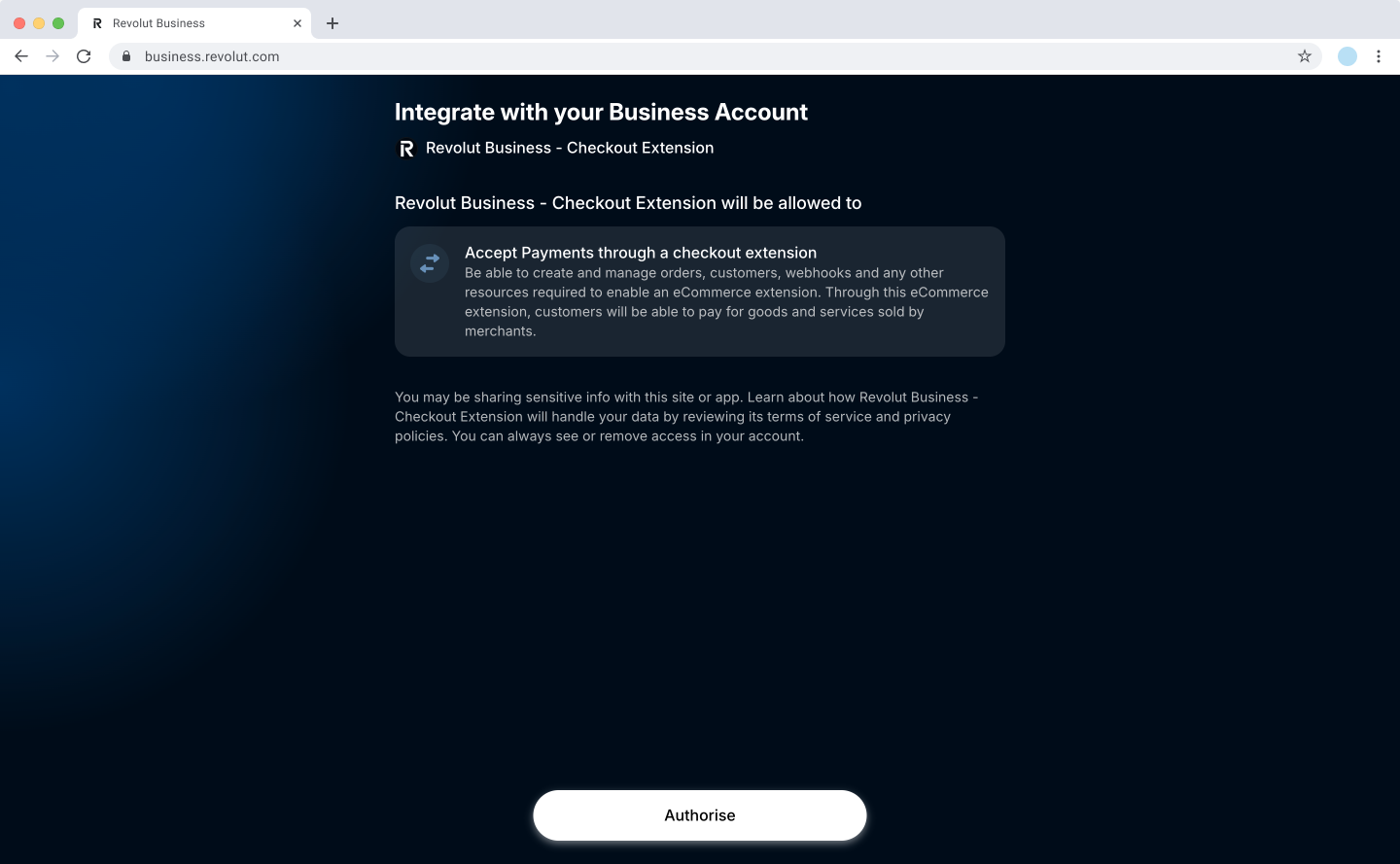
-
Upon redirection Shopify admin panel, click Activate to finish the installation.
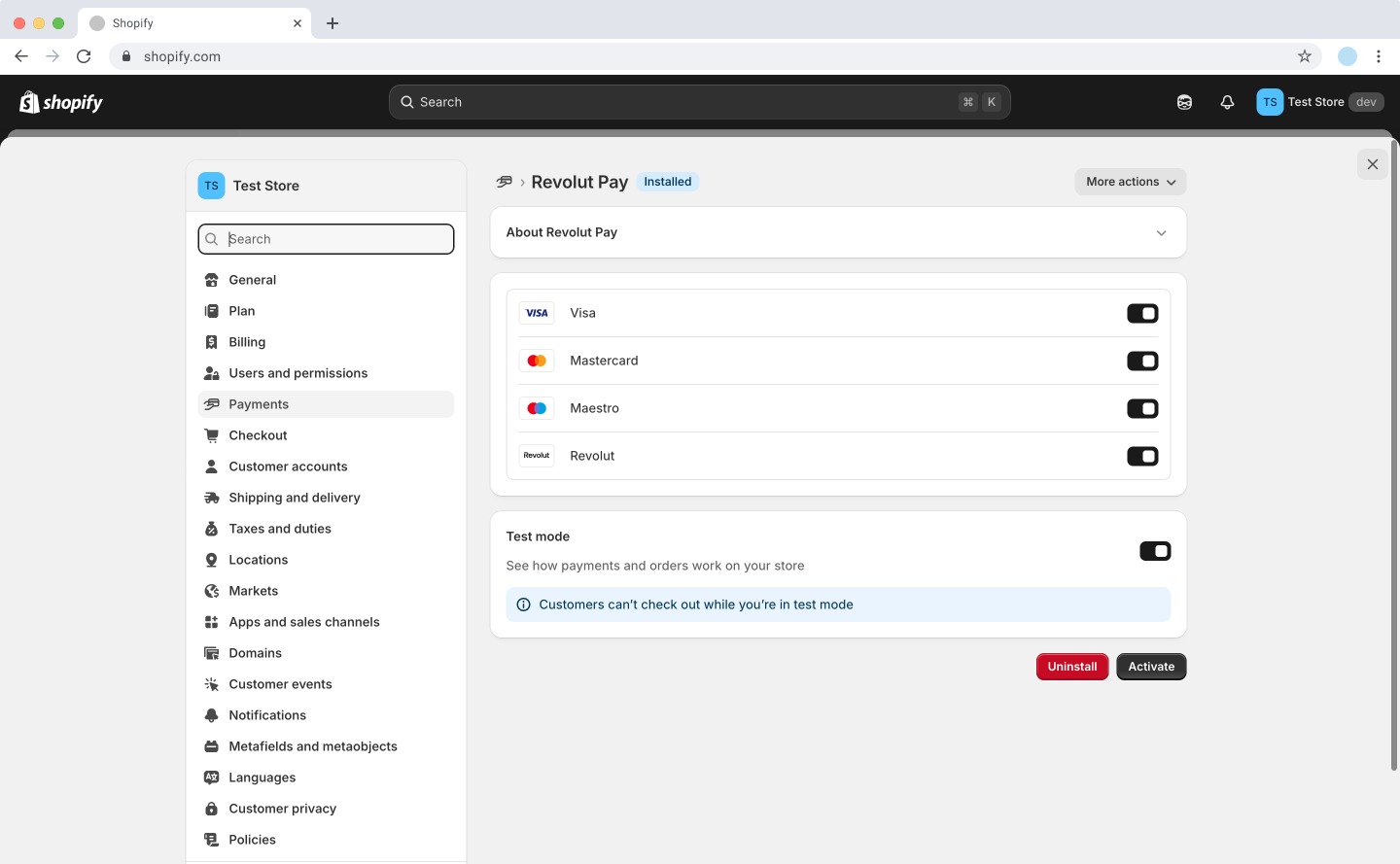
Congratulations! You have installed the Revolut Pay/Revolut Payment Gateway Shopify application. You are ready to start accepting payments.
Upgrade the plugin
When an upgrade is available for the Revolut apps, the updates will be installed automatically.
There is no action needed from your side.
Uninstall the plugin
If you need to uninstall the Revolut Pay or Revolut Payment Gateway app from your Shopify store, follow these steps:
- Log in to your Shopify admin panel.
- Navigate to Settings > Payments.
- Under the Additional payment methods, click the Revolut Pay or Revolut Payment Gateway app.
- Click Deactivate, and in the confirmation dialogue click Deactivate again.
- Click Uninstall, and in the confirmation dialogue click Uninstall again.
- The app will be uninstalled from your store, and its functionalities will be removed.
You have successfully uninstalled the Revolut Pay/Revolut Payment Gateway app from your Shopify store.
Uninstalling the app will remove its functionalities from your store, including any payment methods provided by the app. If you wish to reinstall the app later, you can follow the installation steps above.