Accept payments via Xero invoices
Accepting payments from your Xero invoices directly into your Merchant account is possible thanks to our integration with the Xero accounting system.
Additionally, you can sync all other payments that have been made to your merchant account (payment link, e-commerce, etc.) and their corresponding fees.
To do this you just need to follow the steps below. If you have any problems setting everything up, you can head to our troubleshooting section to resolve them.
1. Connect Xero with Revolut Business
If you already had the Xero app connected to upload your Business Bank feeds, you can skip this step.
-
Log in to the Revolut Business Portal.
-
Click in the top right corner and navigate to Integrations.
-
Click
Addunder the Accounting section and find the Xero app. -
Click
Connectnext Bank feed. -
You will be redirected to Xero to grant permissions to Revolut Business to do the necessary operations to sync your payments and accounts.
-
Click
Allow access. -
Once permissions are granted, and you are redirected to the Revolut Business portal, select the accounts you wish to be synced on the Manage accounts page:
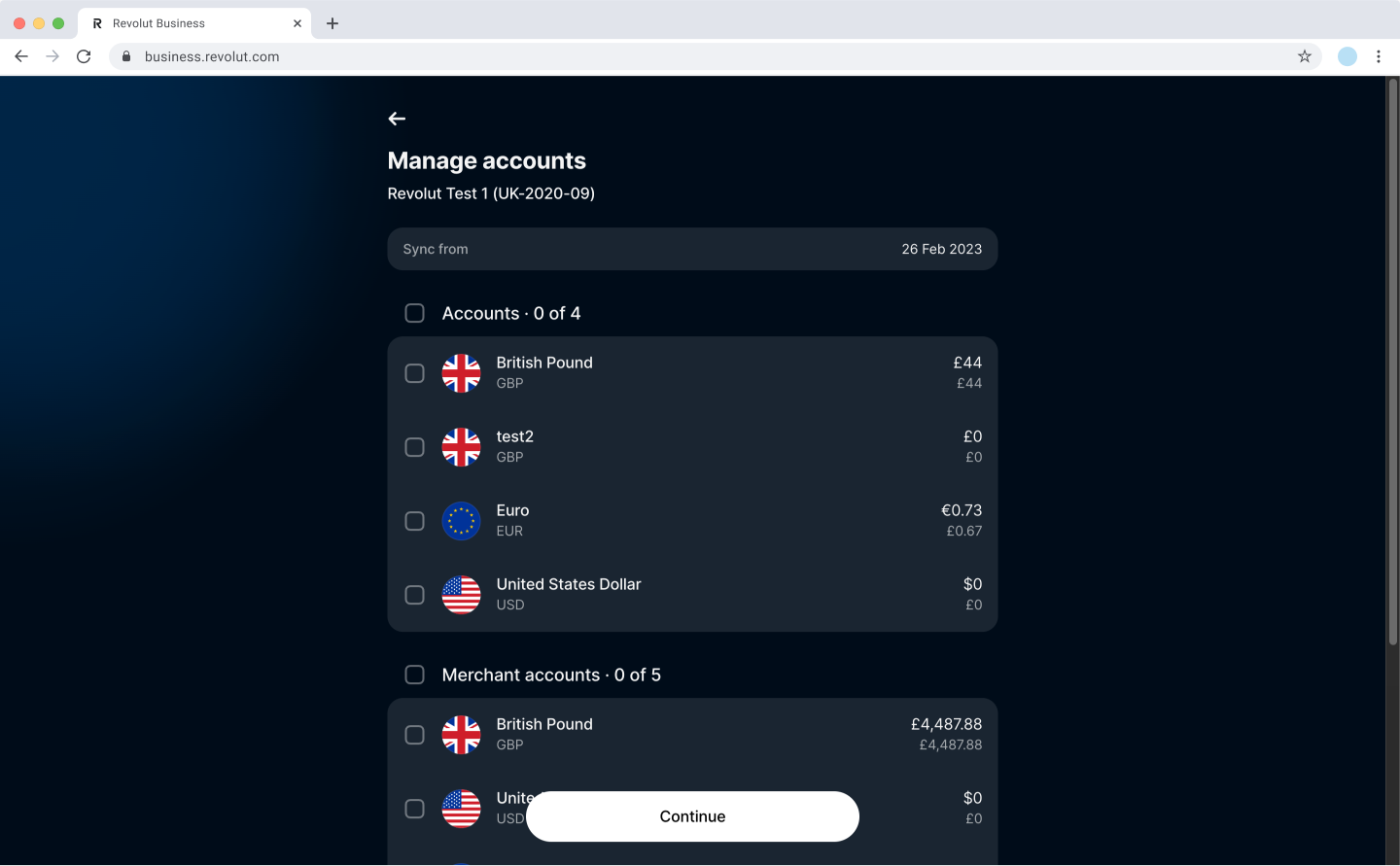
-
Click Continue to finalise the configuration process.
2. Sync Merchant accounts
This section guides you through the process of syncing your Revolut Merchant accounts with Xero. Syncing at least one of your Merchant accounts with the same currency as your Xero invoices is required to enable invoice payments.
If you've already met this requirement, you can skip this step and go to Step 3.
Follow these steps to sync your Merchant accounts with Xero:
-
Log in to the Revolut Business Portal.
-
Click in the top right corner and navigate to Integrations.
-
Open the Xero app and click Bank feed.
-
Click the Manage button to open the Manage accounts page.
-
Select the Merchant accounts you want to be synced with Xero.
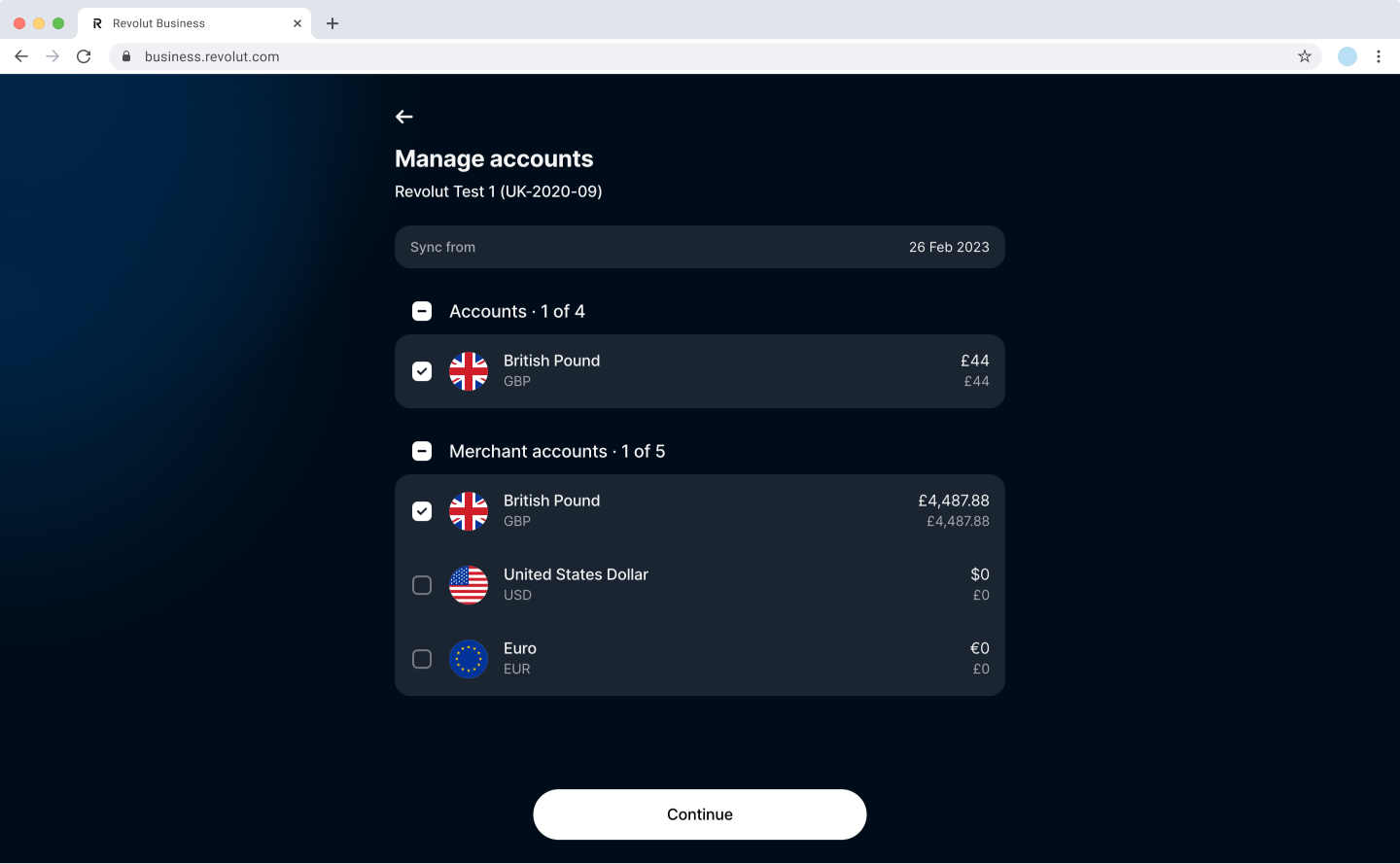
-
Click Continue to finalise the configuration process.
3. Enable Xero invoice payments from Revolut Business' side
Once you have the app connected and have selected a Merchant account for syncing, you can go back to the Xero app's main screen and click the Connect button in the Invoices section.
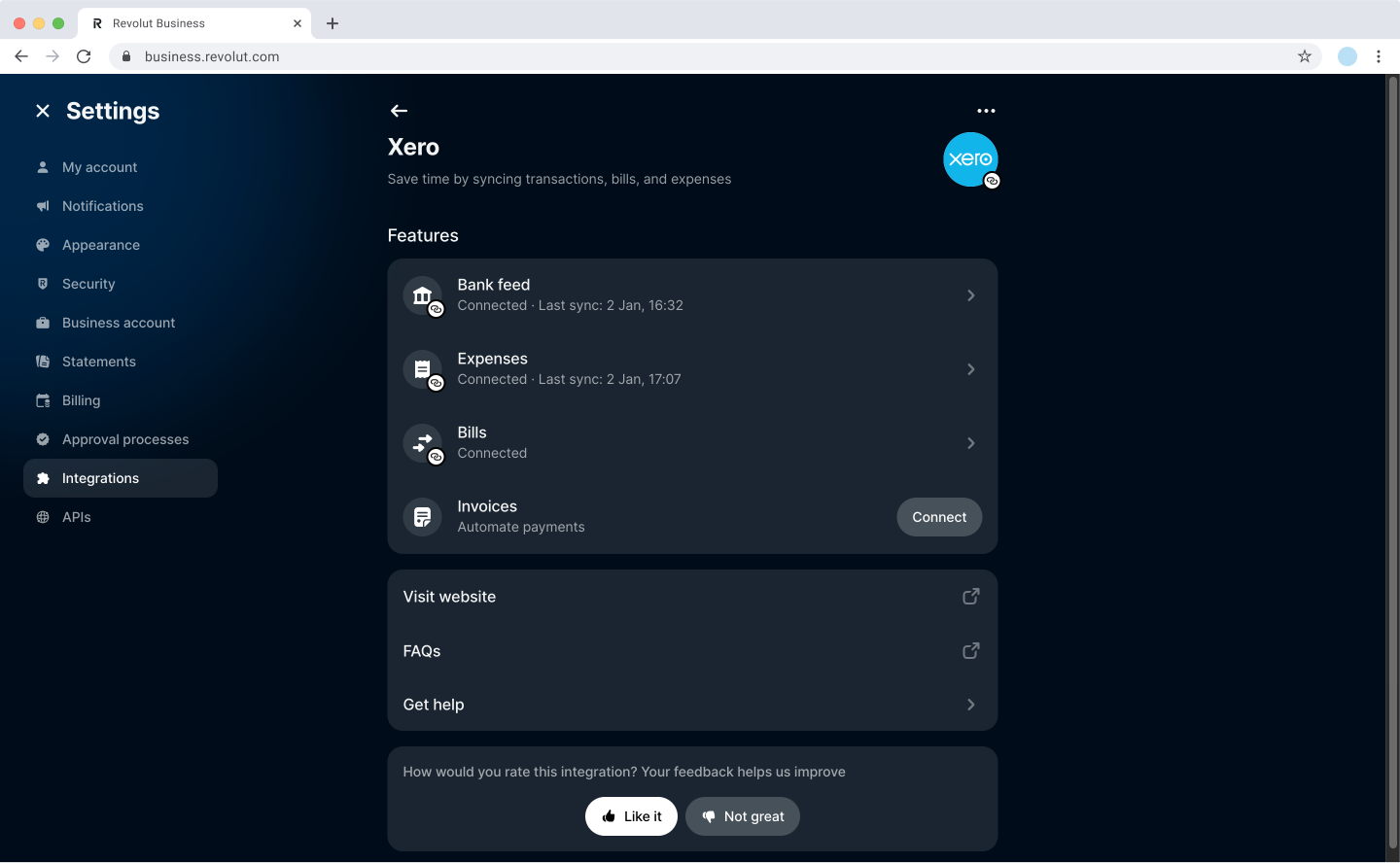
This will kick off a series of checks and processes to make it as simple as possible for you to get your invoices paid via Revolut.
You might get prompted to grant permission to Revolut Business again to make changes to your Xero account. This is to make sure we can set up everything for you, so you don't have to worry about the process.
Once done, you will get a prompt that will redirect you to Step 4. of this guide: doing the final adjustments in your Xero account to make Revolut available as a payment method on your invoices.
If the integration ever gets out of sync or broken, you can redo this configuration by clicking the Connect button and repeating the process.
4. Configure Revolut as a payment service for your Xero invoices
All is done from Revolut's side. Now you just need to make Revolut Business available as a payment method:
-
Login to your Xero account and access the Invoice settings page.
-
Edit your existing Branding theme by clicking Options and selecting Edit.
noteYou can also create a new Branding theme.
-
In the Payment Services (Credit Card) section, select Revolut from the dropdown.
-
Click the Save button at the bottom of the opened window.
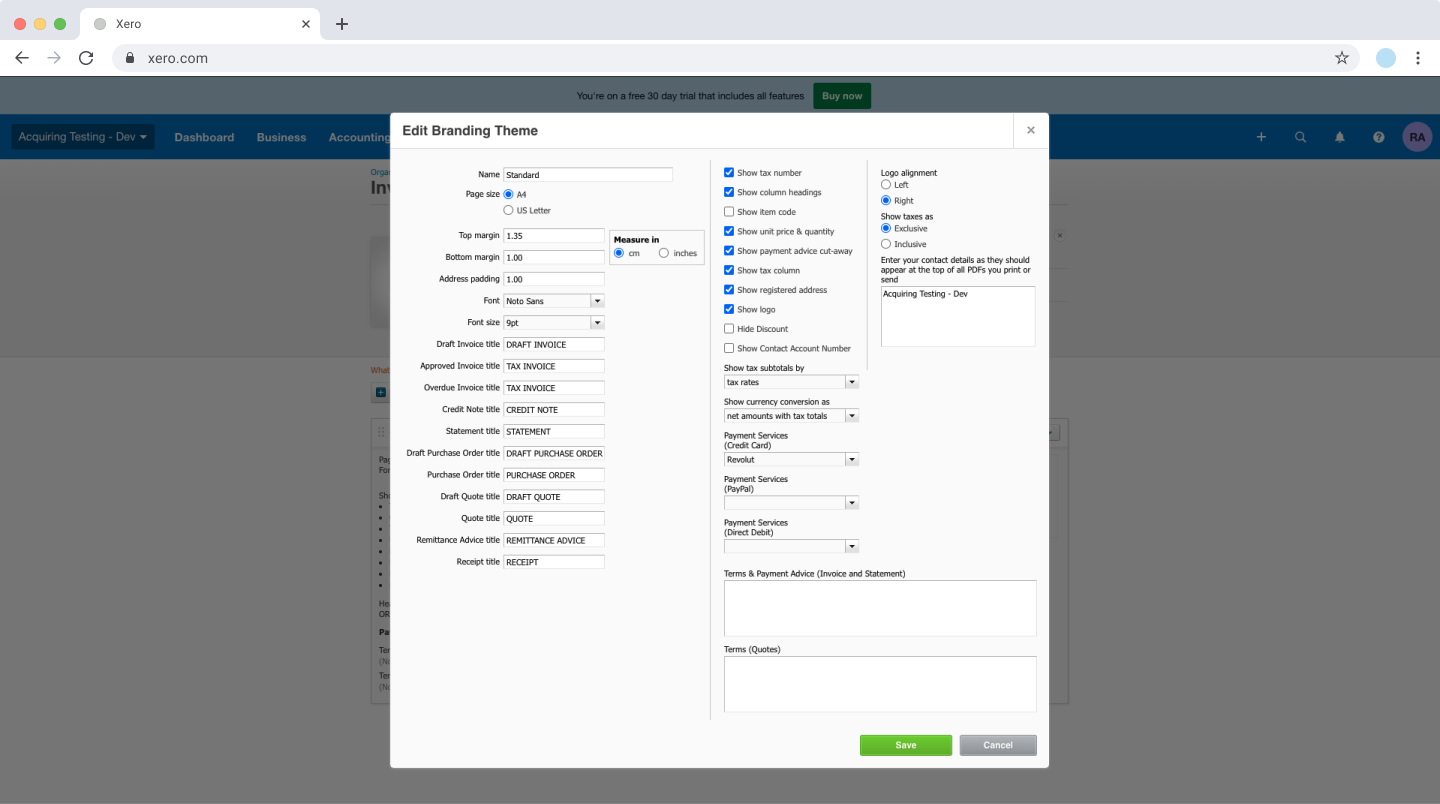
All done! Now all the invoices that are generated using this Branding theme will have a Pay now button redirecting your customers to a payment page hosted by Revolut Business. Customers can choose their preferred payment method (Credit card, Revolut Pay, Apple Pay, etc.) to pay your invoice.
As soon as the payment is received, your invoice will be automatically marked as Paid in Xero and you will see an Account transaction that is ready to be reconciled against the bank statements of the Merchant account that was synced in Step 2.
Congratulations! You have successfully setup Revolut as a payment method on your Xero invoices. Also, all your e-commerce transactions will now be imported into Xero.