Troubleshooting
Disconnecting and reconnecting the Xero app
If you encounter errors with the synchronization of your accounts or you are seeing the warning that Xero is in an invalid state, you might need to reconnect your Xero app.
To do so, follow these steps:
-
Log in to the Revolut Business Portal.
-
Click the Hub section on the left navigation panel (or visit this link).
-
Open the Xero app and click the black cog symbol in the top right corner to access the app settings:
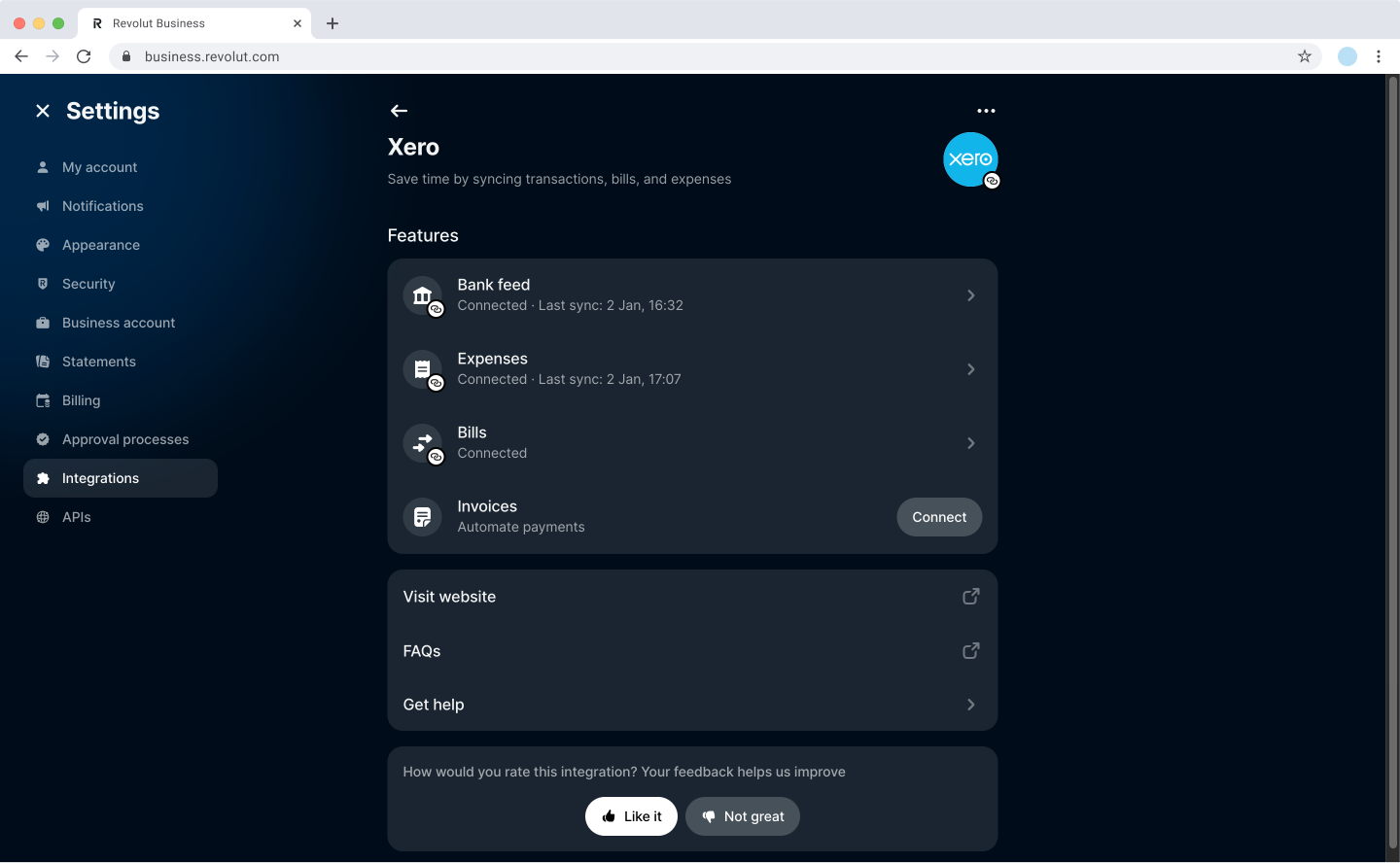
-
Click
...in the top right corner, then click Disconnect button and confirm your choice. -
Once disconnected, reconnect the Xero app
-
Click in the top right corner and navigate to Integrations..
-
Click
Addunder the Accounting section and find the Xero app. -
Click
Connectnext to Bank feed. -
You will be redirected to Xero to grant permissions to Revolut Business to do the necessary operations to sync your payments and accounts.
-
Click
Allow access. -
Since the accounts are already created in Xero as Bank accounts, you need to map them. To do so, follow through the process from: Step 2. Sync Merchant accounts.
Disconnecting the Revolut integration from Xero
You might have to do this if you have more than one organisation linked with the same Revolut account and you're running into trouble when trying to allow access to Revolut Business to make any changes on your Xero Organisation.
- Go to the Connected Apps section in your Organisation settings in Xero.
- Search for Revolut for Business (apps are ordered alphabetically, in case you can't find it on the first page).
- Click
...on the right of Revolut for Business and select Disconnect.
Done! When you go back to your Revolut Business account you will most probably see a banner telling you that Xero is in an invalid state. To reconnect the app, follow the steps detailed in Disconnecting and reconnecting the Xero app.