Install the Revolut Gateway for WooCommerce
Learn how to install, upgrade, and uninstall the Revolut Gateway for WooCommerce plugin.
Install the plugin
You can install the Revolut Gateway for WooCommerce plugin either directly from your admin dashboard or manually.
Install from the WordPress Plugin Directory
Follow these steps to install the plugin directly from your WooCommerce admin dashboard:
- Log in to your WooCommerce dashboard as admin.
- Navigate to Plugins on the left sidebar.
- Click Add New on the top of the page. You are redirected to the following page:
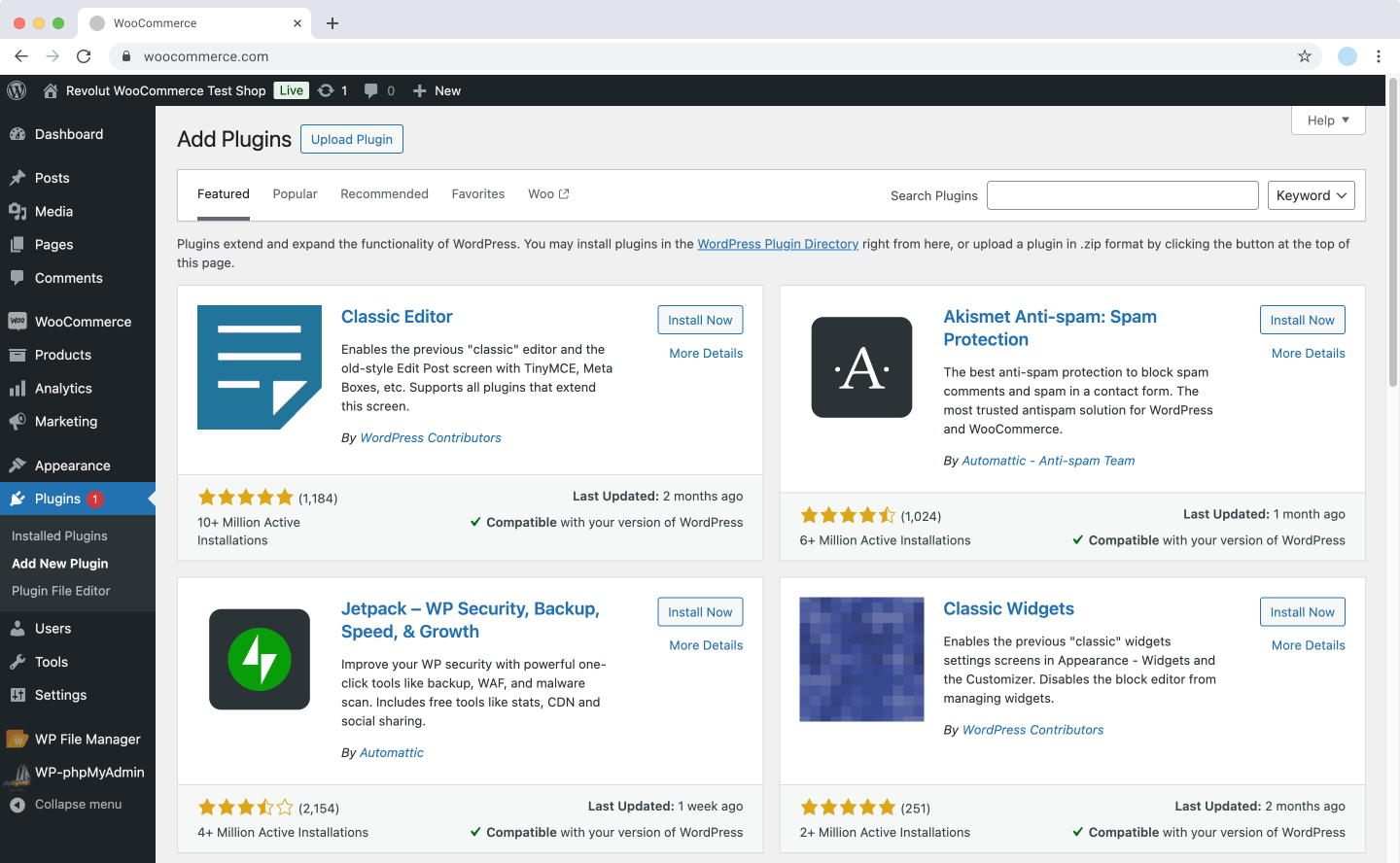
- In the Search plugins field at the top right, type: Revolut Gateway for WooCommerce. The plugins should appear in the search results..
Make sure the plugin has Revolut as its author.
- Click Install Now to install the plugin.
- Click Activate when the installation is complete.
Congratulations! You have successfully installed and activated the Revolut Gateway for WooCommerce plugin.
Upgrade the plugin
When a new version of the Revolut Gateway for WooCommerce plugin is available, you can update it directly from your admin dashboard.
To upgrade the plugin:
- Log in to your WooCommerce dashboard as an admin.
- Navigate to Plugins on the left sidebar.
- Under Installed Plugins, locate Revolut Gateway for WooCommerce.
- If an update is available, you'll see a notification below the plugin's name. Click Update Now to upgrade the plugin to the latest version.
Alternatively, you can enable automatic updates for the plugin:
- In the Plugins list, locate Revolut Gateway for WooCommerce.
- Click on Enable auto-updates next to the plugin. WordPress will automatically update the plugin whenever a new version is released.
We recommend keeping your plugins up-to-date to ensure you have the latest features and security updates.
Uninstall the plugin
To uninstall the Revolut Gateway for WooCommerce plugin, follow these steps:
- Log in to your WooCommerce dashboard as an admin.
- Navigate to Plugins on the left sidebar.
- Under Installed Plugins, locate Revolut Gateway for WooCommerce.
- Click Deactivate to deactivate the plugin.
- After deactivating, click Delete to remove the plugin from your site.
This will remove the plugin from your Plugins list and deactivate its functionality on your site.