Staff management
This page covers how to invite, add, edit, and delete staff members, manage their permissions, and set staff rules for the POS app.
You can add staff members to the POS systems in the following ways:
- Invite Revolut Business team members by giving them POS permission to access the web and/or iPad app. Team members will need to pass the onboarding process. With their email, they will be able to log in to Revolut Business or POS apps depending on the permission. Read below how to add team members and give them POS permission.
- Add staff members directly in the POS web portal. These accounts can only use their passcode to access the POS apps (not login), someone else will need to perform the login step.
Invite Revolut Business team members
Invite a team member and assign them POS permissions in Revolut Business:
- Log in to your Revolut Business dashboard.
- Go to Team and either:
- Select an existing team member and click
Settings, or - Click
Inviteand complete the invitation process to add a new team member to your business.
-
In the member settings, open the Roles, and click on a specific role to edit it.
-
Under the Merchant section, click POS:
- Manage POS app access: This permission allows the team member to control access and log in to the POS iPad app.
noteThis is only for Revolut Business users, not staff members added directly through the POS web app.
- Manage POS web settings: This permission grants access to the POS web back office.
noteEnabling this also enables the Manage POS app access permission above.
-
After assigning the appropriate POS permissions, the team member will receive an email invitation.
-
The team member must accept the invitation and follow the on-screen steps to complete the onboarding process.
Add team members
In the Team menu, you can add team members and configure their access and permissions in the POS system.
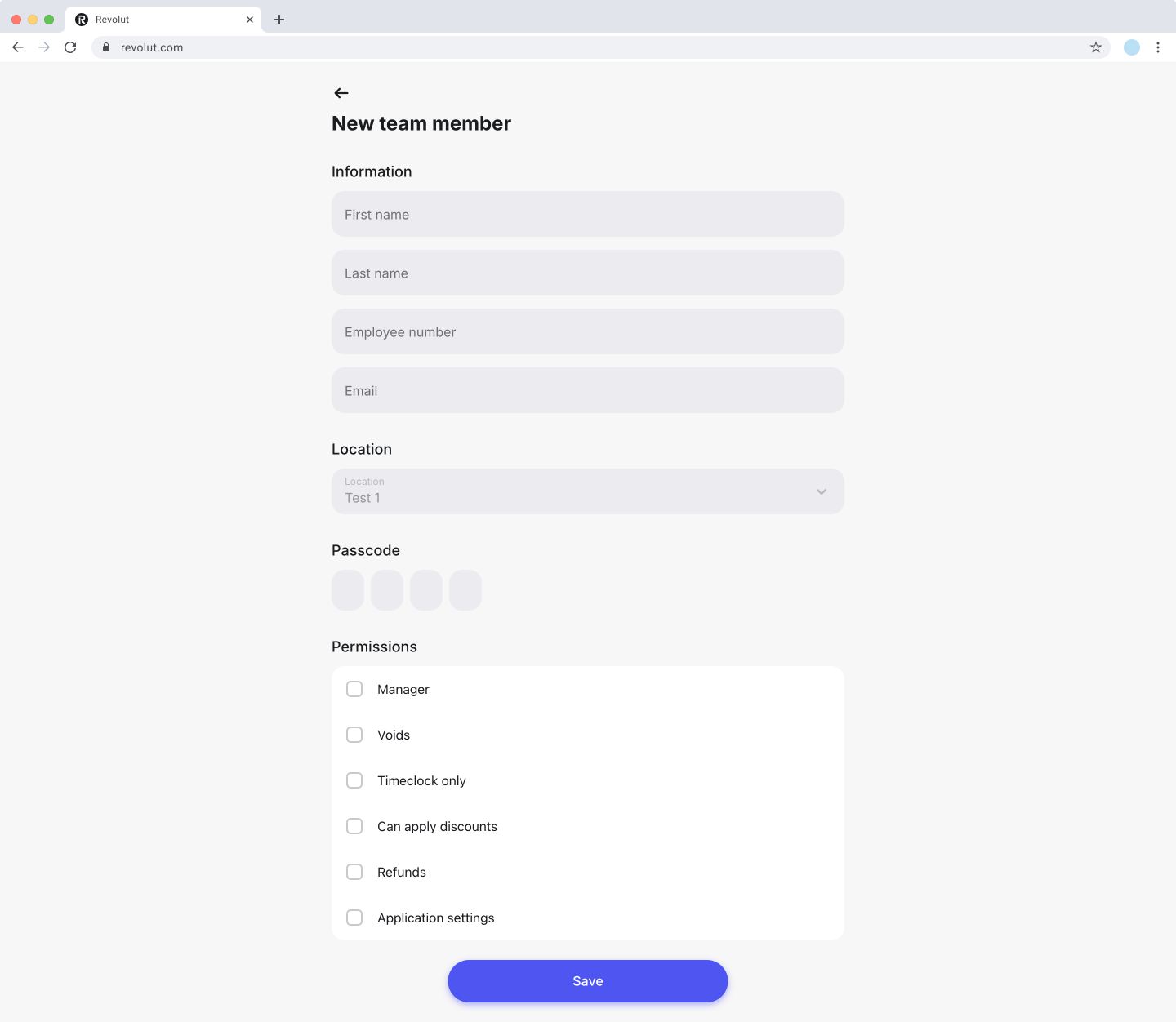
- Navigate to Team on the left sidebar.
- Click
New member. - Fill out the following fields:
- First name: The staff member's first name.
- Last name: The staff member's last name.
- Employee number: Assign an employee number for reference.
- Email: Enter the staff member's email address.
- Location: Select the location where this employee can use the POS.
- Passcode: Set a 4-digit passcode for the staff member to log in to the iOS app.
- Assign permissions by toggling the following options:
- Manager: Grants access to all system features.
- Voids: Allows the staff member to void transactions.
- Timeclock only: Limits access to time management features.
- Can apply discounts: Enables the staff member to apply discounts.
- Refunds: Allows the staff member to process refunds.
- Application settings: Grants access to the iPad application settings.
- Click
Saveto add the staff member.
Edit team members
Editing staff member details ensures their information and permissions remain up to date as roles and responsibilities evolve.
- Navigate to Team on the left sidebar.
- Click next to the staff member you want to modify.
- Update the desired fields or permissions.
- Click
Saveto apply changes.
Delete team members
Removing staff members ensures that only current employees have access to the POS system, improving security and compliance.
- Navigate to Team on the left sidebar.
- Click next to the staff member you want to remove.
- Click Delete in the top right corner.
- Confirm the action to permanently remove the staff member.
You cannot delete a staff member who is also a Revolut Business team member. To remove their access, you need to adjust their permissions in the Revolut Business dashboard as described here.